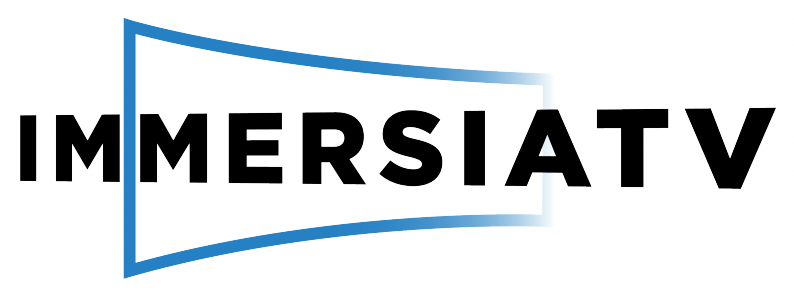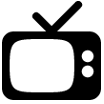Pilot 1: A documentary
DRAGON FORCE – The Making of Future Heroes
This documentary follows the daily life of David, a young Portuguese athlete who joined Dragon Force, FC Porto football school, to pursue his dream of becoming a successful football player. During his busy, hard-working days, the documentary presents his family, his friends and the dedication of this 14-year-old dreamer. It has been shot combining omnidirectional and traditional video to give you a literal inside view of what it takes to be a professional football player.
Requirements to watch the documentary:
DEVICES AND APPS
In order to watch the documentary, you need a computer to start playing the traditional video. After that, you can use an Android smartphone and/or tablet to experience additional 360º scenes of the documentary. You can put your smartphone in a pair of VR goggles, or use a VR device, to enjoy a fully immersive experience.
Next, the recommended requirements to run the demo are indicated:
- Phone: Android smartphone (model not older than 2016, Android 6.0 or superior, Processor Snapdragon 820 or equivalent, at least 3GB RAM and WiFi)
- Tablet: Android tablet (model not older than 2016, Android 6.0 or superior, Processor Snapdragon 820 or equivalent). Similar features than for the Samsung Galaxy Tab S2.
- VR goggles: You can use any stand-alone type of cardboard or plastic VR goggles (for example the Google Cardboard) in which you can easily put your smartphone.
On the PC, it is recommended to use Google Chrome Browser. On the tablets/smartphones, it is necessary to use Google Chrome Browser.
Likewise, the easiest way to associate companion screens to the main screen is by scanning a QR code on the former ones. Therefore, if your tablet or smartphone can scan QR codes, it is recommended to install/make use of a QR code scanner app. You can find many free apps for that in the Google Play app store!
NETWORK CONNECTION
All the devices to be used need to be connected to the same WiFi or mobile network in order to enjoy a synchronized multi-screen experience.
How to watch the documentary:
- Click on this icon to start watching the traditional video on your main screen:
- While watching the video on your PC, two options are available if you want to watch extra 360º scenes and interactive information on your tablet and/or smartphone, when using or not VR goggles:
-
- A. If your tablet/smartphone can scan QR codes, then you can enable the control of the media player (see figure below) to show the QR code:
- If you want to use your smartphone without VR goggles (use your smartphone as a ‘tablet’), scan the QR code for the “tablet mode”.
- If you want to use your smartphone in VR goggles to have a fully immersive experience, scan the QR code for the “VR mode”.
- A. If your tablet/smartphone can scan QR codes, then you can enable the control of the media player (see figure below) to show the QR code:
By pressing the same control button, the QR codes will be hidden.

-
- B. It may be possible that your smartphone/tablet is unable to scan QR codes, e.g. because it is “plugged in” to the VR goggles (e.g. when using Gear VR), it is a VR device (e.g. Oculus Rift or HTC VIVE), or if you just did not install the app. In such cases, you can access this webpage via the web browser of the device, and click on:
- the VR icon below to watch the 360º scenes in a VR mode:
- B. It may be possible that your smartphone/tablet is unable to scan QR codes, e.g. because it is “plugged in” to the VR goggles (e.g. when using Gear VR), it is a VR device (e.g. Oculus Rift or HTC VIVE), or if you just did not install the app. In such cases, you can access this webpage via the web browser of the device, and click on:
-
-
- the tablet icon below to watch the 360º scenes in a tablet mode:
-
-

- You can also click on the tablet icon above on your PC if you want to watch the 360º scenes without having a multi-screen experience. On the tablet mode, you can also switch to the views from the main (non-360º) camera, prepared for the main screen.
- You can add as many devices as you want to the multi-screen experience!
- Once you finish watching the contents, a questionnaire will show up. It would be great if you fill in this questionnaire, so we can know what is your opinion about the experience itself, and we can keep on creating better immersive experiences. You can also go directly to the questionnaire via this link.
- Finally, if you wish to watch the contents again, simply choose them. If you wish to watch other contents, click here to check the available ones.
Do you have any questions?
Send a quick mail to paulien.coppens@imec.be / mario.montagud@i2cat.net